10 Tips for Growing Your YouTube Channel.
Want to produce algorithm-friendly YouTube content?
Wondering how to attract viewers and keep them watching?
In this article, you’ll find 15 tips and tactics for optimizing your YouTube video content at every stage of the video production process.
#1: Commit to Posting to YouTube Multiple Times Per Week
Recent reports have shown that YouTube channels that post more than once a week are performing much better and getting more recommended views. If possible, post a video to YouTube three or more times per week, especially if you’re just starting out and trying to build an audience. Keeping a regular schedule with multiple posts per week can quickly raise your channel in the algorithm.
Creating a ton of content at the beginning on similar topics will help your channel perform well in the algorithm, and also create a library of content that will usher viewers from one video to another, boosting your watch time and giving them a reason to subscribe.
#2: Develop a Sustainable Video Production Workflow
You might be making Oscar-worthy short films and videos, but if each video takes 6 months to produce, your videos aren’t going to grow your YouTube channel. Regular video uploads at familiar times are what bring people back for more.
Whatever kind of videos you want to make, choose content that you can develop and create on a regular basis and find ways to streamline your production workflow, whether it’s setting up a studio, creating an editing template, or hiring assistants or a production team. Keep refining your topics and production workflow until your process is a well-oiled machine.
Tip: One of the best things you can do is set up a small video studio so when it’s time to shoot, you can simply turn on the lights and get started.
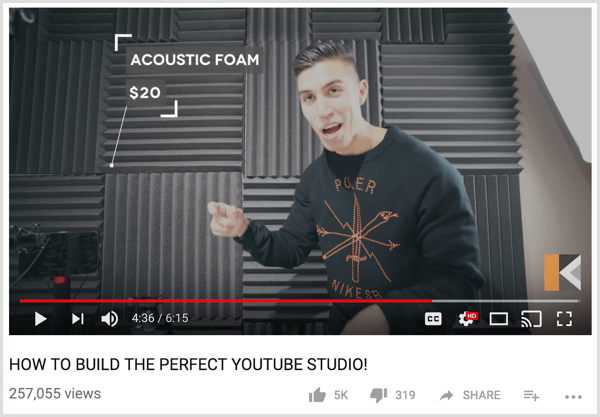
#3: Begin Each Video With an Interesting Hook
How you hook viewers depends on you and your content. If a video features a project of any kind, show the end result first. A stunning result makes people more interested to see how you achieved it. This approach is great for DIY and makeover videos. For instance, Cute Girls Hairstyles always begins by showing the end result before explaining how to create a hairstyle.
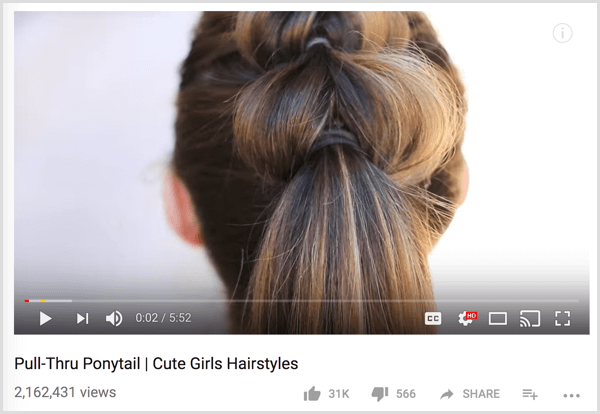
Stories are another way to pique viewers’ interest. People are hardwired for stories. When you start your video with a story, people will naturally want to stick around to see what happens. Plus, personal stories endear the presenter to the viewer and can often provide a helpful segue to more complicated ideas.
To demonstrate, Michael from VSauce is a master at starting his videos with an intriguing story or idea that leads to the subject matter.
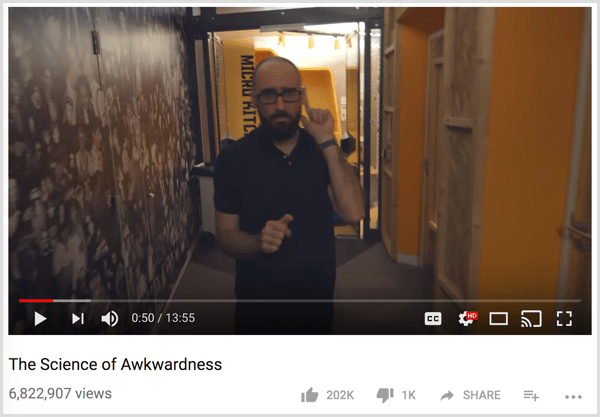
However you hook viewers, make sure your opener relates directly to the subject matter. Viewers clicked because they were interested, so quickly get into the subject they wanted to hear about in the first place.
You may have seen YouTubers create intrigue by starting with a story or fact that seems completely off-topic and then connecting it to the topic. This tactic works best when you already have a large audience that trusts you.
#4: Keep Titles and Opening Credits Short
Attention spans are short. A long title or credit sequence at the beginning of a video can cause people to lose interest. Also, a long opener discourages binge watching because people don’t want to watch the same long sequence over and over.
Instead, make your opening title and credits short and punchy. Make the whole opener no longer than 5 seconds. As a great example, Crystal Joy’s title sequence is short, sweet, and delightfully quirky.
#5: Add End Screens to Promote Your Videos, Channel, or Website
End screens are interactive graphics that link to another video, playlist, channel, or web page, or prompt someone to subscribe to your channel. As the feature name suggests, you can add end screens only in the last 20 seconds of your video, so you have to plan where the end screens will appear.
One option is to frame the subject of your video in such a way that you have room for end screens. Talking over the end screen will continue to engage the viewer.
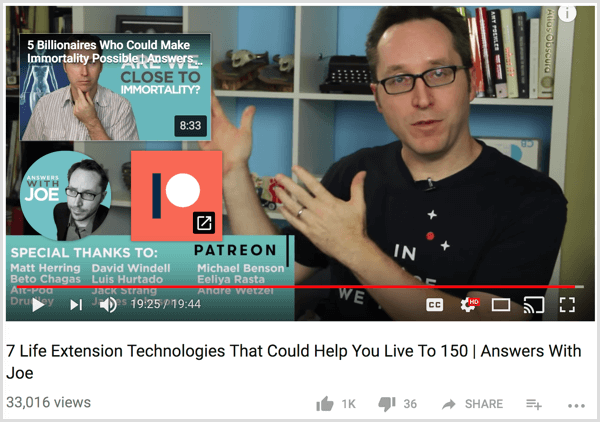
Or you can add a slate with an image or logo where you can place the end screens. This option is useful if you don’t want the end screen to interfere with your content.
End screens tend to work best if the on-screen presenter is still talking and giving information to the viewer. If you just cut to a screen with a colour or design and no new information, viewers are likely to click off of the page. YouTube viewers are somewhat conditioned to do that now. If you continue to provide information, it will give viewers a reason to stick around.
Extend Session Length With a Video or Playlist End Screen
Because YouTube wants to keep people on the platform, session length is important to the algorithm. Session length is the amount of time a viewer spends watching videos. If you add to session length by sending viewers to another YouTube video or playlist (even if it’s not one of yours), your video will be boosted in the algorithm.
Put some thought into where viewers will go after watching your video and send them there via end screens (and links in the video description). Marques Brownlee does a good job of leading people from his video to another video on a similar topic through end screens like the one shown here:
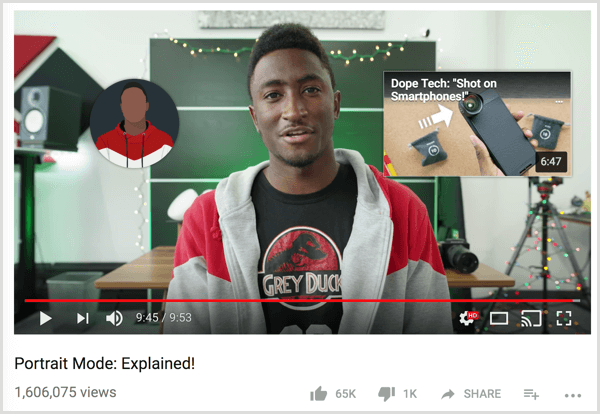
To add an end screen in Creator Studio, open Video Manager, click the drop-down arrow next to the video to which you want to add the end screen, and select End Screen & Annotations.
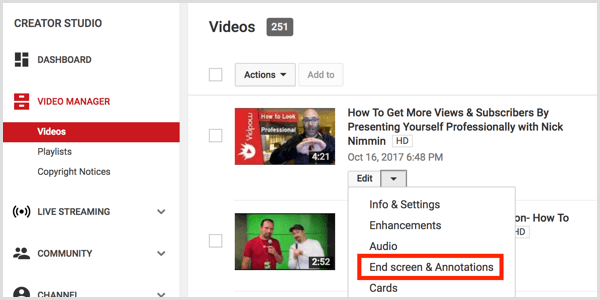
Another way to get to the Info & Settings screen is to click any of your videos in Creator Studio and select End Screen & Annotations at the top of the page.
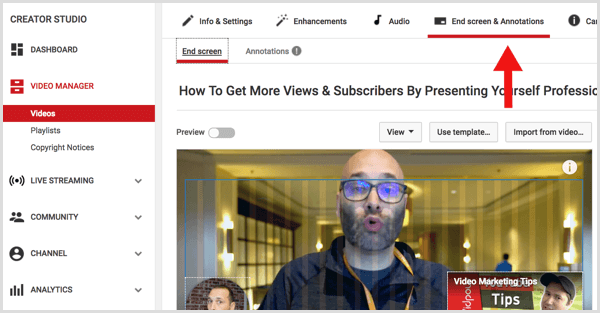
On the End Screen & Annotations page, the timeline will automatically snap to 20 seconds before the end of the video. To add an end screen that will extend session time, click Add Element and then click the Create button next to Video or Playlist.
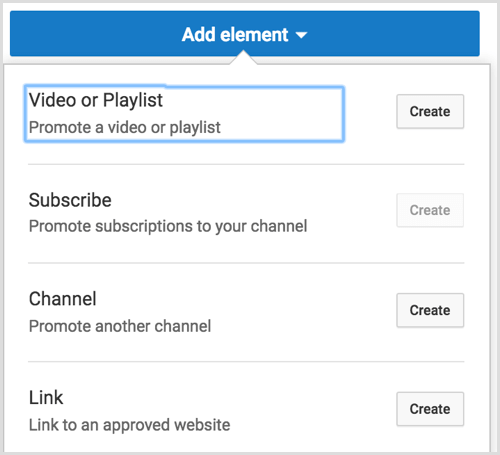
Next, choose from one of three options for adding your playlist:
- Most Recent Upload will link to your most recent video.
- Best for Viewer will let Google select the best video based on the viewer’s past viewing habits.
- Choose a Video or Playlist lets you choose the video or playlist where you want to send the viewer.
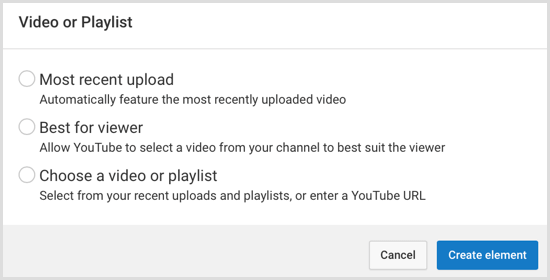
Research has shown that Best for Viewer works really well. That’s not surprising because this option is based on the person’s individual viewing habits. But if the video is part of a series, make sure you point viewers to the next video in that series or to a playlist so they can watch the entire series in sequence.
Promote Your Channel or Website With Subscription, Channel, or Linked End Screens
If you add a video or playlist end screen, you’re also able to add other types of end screens. As shown above, you can add a subscribe, channel, or linked end screen. (Note that if you want to show only a subscribe link or a link to your website on the end screen, you’re out of luck. You must include a link to a video or playlist.)
A subscribe end screen will insert a link for people to subscribe to your channel. This end screen is round and by default shows your profile picture. There’s really no reason not to include a subscription button.
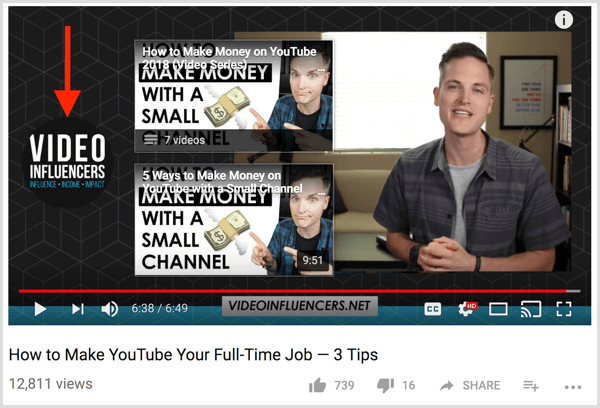
Make sure you point viewers to the subscription button in some way, because nothing on it tells the viewer what it is. You can explain what the subscription end screen is by talking on-screen or including a graphic that explains the end screen’s purpose.
A channel end screen lets you promote another channel, which is especially useful in collaborations. If the video is a collaboration with another creator, you can link viewers to their channel as well as your own, as shown in the example below. If you just want to point people to a channel you admire, you can do that, too.
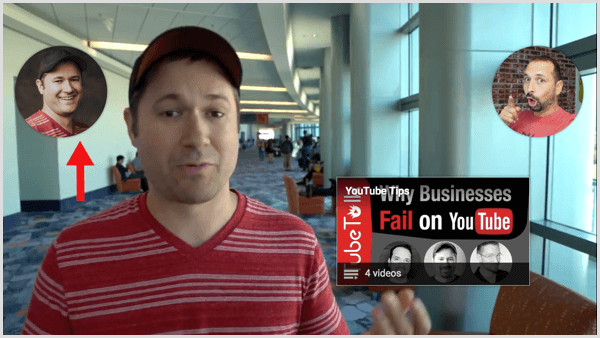
A linked end screen allows you to add a link to an associated website, including merchandising sites, crowdfunding platforms like Kickstarter or Patreon, or your own website.
An associated website needs to be one you own, and YouTube has a process for setting up an associated site. After you set up your website with YouTube, you can send viewers literally anywhere via redirects. Plugins for WordPress make creating the redirects easy.
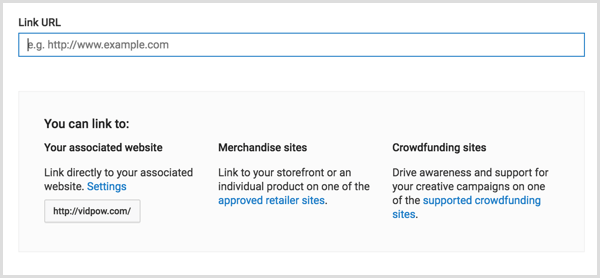
As a general marketing rule, the more calls to action (CTAs) you provide, the less likely people are to choose any of them. Thus, it’s a good idea to add no more than three links to your end screen.
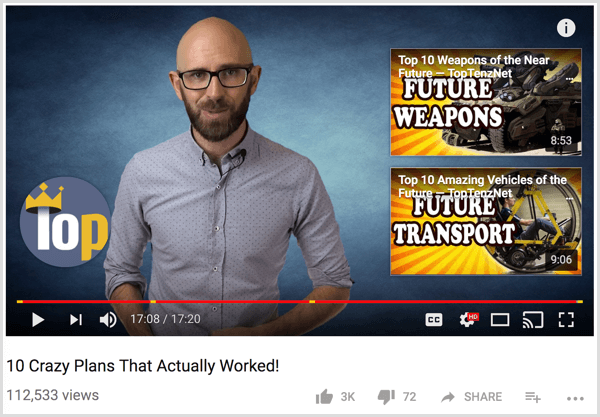
Tip: As you think about what end screens to use, focus on your goal for the video. Do you want to get more subscribers? Boost your channel in the algorithm? Sell something? Having a goal in mind from the beginning is a good habit to develop. That way you can craft your video and optimization around that goal.
Import an End Screen Template From a Previous Video
After you refine your end screen strategy, you can save time by importing a template from a previous video. All you have to do is click Import From Video and select the video from which you want to import end screens. This feature makes applying end screens fast and easy, especially if you have an end screen template that performs well.
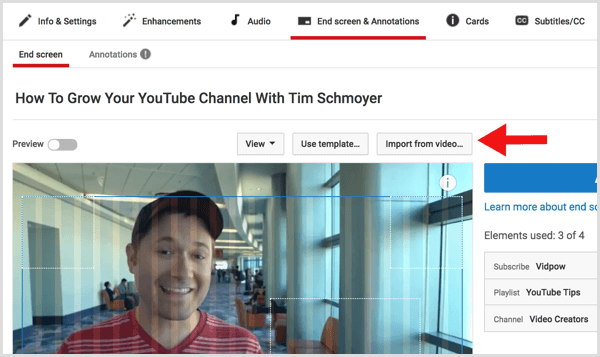
To monitor the success of your end screen elements and refine your strategy based on your data, open Analytics in Creator Studio and select End Screens to see which perform best. Then, obviously, do more of what works.
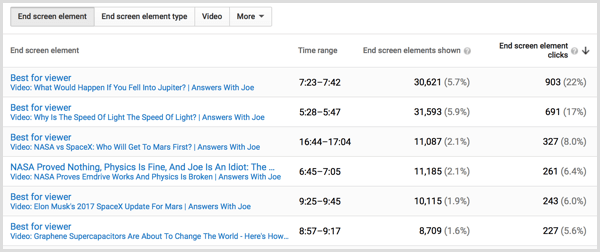
#6: Edit Distractions Out of Your Video
Long pauses, meandering talking, bouncing from one subject to another, or just being boring can make people start looking at the recommended videos for something more interesting. Keep tangents to a minimum, and if you do veer from the topic, make sure it’s engaging either visually or with a story. Don’t give viewers a reason to click away.
To simultaneously avoid distractions and keep your videos fast-paced and engaging, you can quickly cut from one shot to another like Devinsupertramp. To create cuts, you don’t necessarily need to film with multiple cameras. You can also use text or transitions that come with basic video editors.
#7: Design Video Thumbnails YouTube Users Want to Click
Thumbnails, more than any other factor, can make or break your success on YouTube. Why? Suggested videos.
Suggested videos are the leading source of organic traffic on YouTube. As someone is watching a video on YouTube, your video thumbnail needs to stand out when it’s a suggested video in the right sidebar. When your video appears as a suggested video, YouTube is basically endorsing it by saying that someone watching some other video might enjoy your video as well.
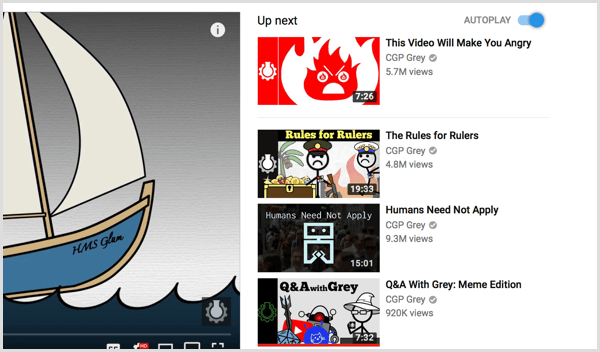
Moreover, if your video attracts clicks as a suggested video, its clickability is likely to register with the YouTube algorithm. Remember that more than anything else in the world, YouTube wants viewers to click another video. So they’re going to recommend videos that are most likely to get that click.
Deliver on the Thumbnail’s Promise
First and foremost, make the thumbnail relevant to the video’s title and content. Nothing makes people click away faster than a video that has nothing to do with the thumbnail. Viewers feel tricked. You’ll not only alienate your audience, but you’ll also have low watch time, which the YouTube algorithm values most of all.
Make Viewers Wonder What’s Next
Try to tell a story with your thumbnails. Show an image that sets up or teases a situation. Make the viewer wonder what happens next, or what happened before. This Amy Schmittauerthumbnail with the words “I Quit” tells a story that complements the video title. If you can feature an image that contains some action or movement of some kind, even better.
Keep in mind that thumbnails are only half of the story. The other half is the title. A clever juxtaposition of title and thumbnail can go a long way toward increasing viewer interest.
Design Small
Many people create 1280 x 720-pixel video thumbnails as YouTube recommends. The images look great, but nobody ever sees a thumbnail at that size on YouTube. Although you want the pixel size to follow YouTube’s recommendation, you still have to design the imagery for a smaller viewing size.
To check how your thumbnail will really look on YouTube, always zoom out so you view the image on-screen at the size that it will appear on YouTube. You want to make sure the thumbnail image still makes sense and stands out when it’s the size of a postage stamp.
If not, a few simple image edits might help. Try cropping the image to a smaller area or making the colours super-saturated, as in the example here. Also, the Sharpen tool can define the edges of your image. At a large size, these edits might look bad, but at the size, viewers will see, your image will stand out.
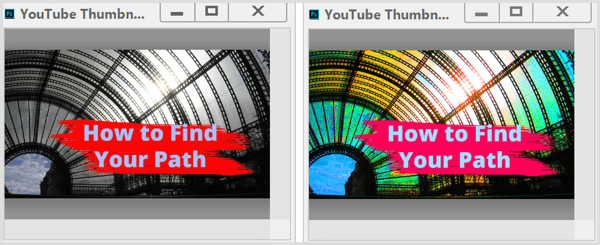
Create a Consistent Look and Feel
When all of your thumbnails have a consistent look, people can recognize your videos at a glance. This consistency might include a similar text font, a logo, familiar colours, shape or design element, or the same person’s face. Whatever you choose, find something consistent and stick with the style on all of your thumbnails.
Consistency is powerful because it teaches people to look for that familiar element in your thumbnails, and if they like your content, they’ll be more likely to check it out. By adding a logo to a specific place, HP’s video thumbnails stand out at a glance:
Be Emotional
Excitement is the emotion that people respond to most. When we see someone showing enthusiasm, it makes us want to know why they’re excited and maybe join in so we’ll feel excited, too.
Nothing sells enjoyment more than the eyes, so show an excited face and focus on the eyes. Your video will get a much better response.
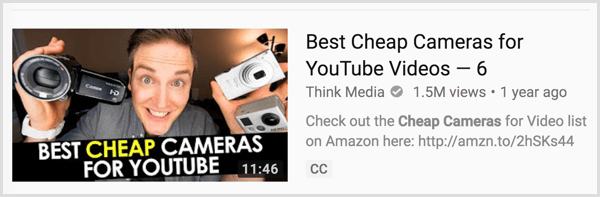
#8: Test Thumbnail Options With AdWords
Ultimately, you won’t know if a thumbnail will work unless you test it. Create several options to test your thumbnails with Google AdWords.
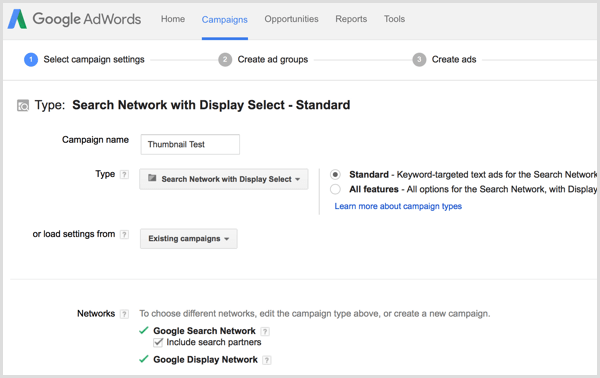
Then spend $10 per day for about a week to see which thumbnail gets the highest view-through rate (VTR). This tactic is especially worthwhile if you’re running a campaign or taking advantage of a tentpole event.
In YouTube Analytics, the Suggested Video views can help you check on the success or progress of your thumbnails. To group the videos you want to test, open Creator Studio and go to Analytics > Overview. In the top right, click Groups and select Create Video Group from the drop-down menu.
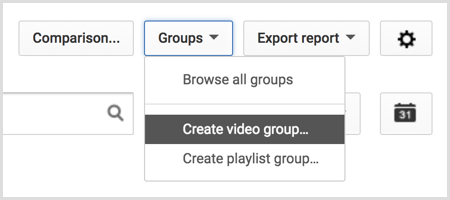
From there, you can create a group of similar videos.
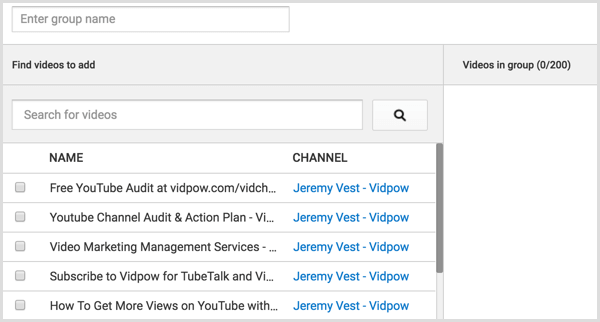
Next, select Traffic Sources in the Analytics area and then Suggested Videos to see which video in your group performed best. Find similarities between the top-performing videos, build those elements into future thumbnails, and see how they work. You can learn a lot through this process.
#9: Replicate Topics or Tactics From Top-Performing Videos
There is no substitute for nose-to-the-grindstone research. Take a deep dive into your analytics to find out which videos get the most subscriber conversions per view. Look for patterns among them, such as subject, delivery, or editing style. Then make more videos like that.
To find your highest-converting videos in Creator Studio, go to Analytics, click Subscribers, and then click YouTube Watch Page.
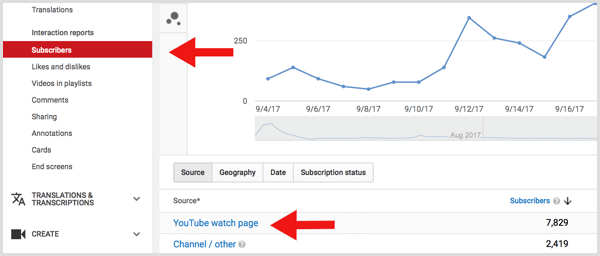
In the list that appears, see which videos attracted the most subscribers.
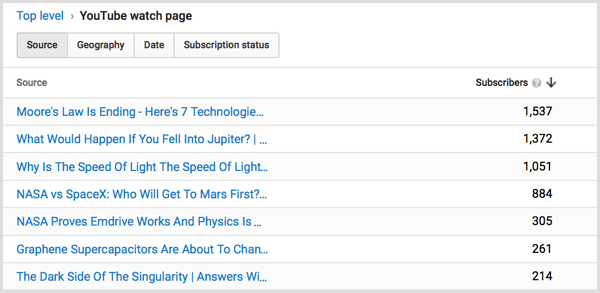
If you want to get more detailed, you can get a subscriber ratio by dividing the number of subscribers by a total number of views for each video. Be aware that the number will be really low because most people subscribe on the channel page.
#10: Create Long Videos to Improve Watch Time
Although you want to keep your credits short, make your actual video content as long as makes sense for your topic. Making long videos seems counterintuitive, given the famously short attention spans online. Indeed, shorter videos were considered better. But today, longer videos equate to more watch time, which boosts your content in the algorithm.
Ultimately, the right length for a video is just long enough to get all of the information across without padding your video. Don’t make a video longer just for the sake of making it longer because you’ll lose viewers. But you do want to develop your video content with longer videos in mind. In general, videos from 7-15 minutes tend to perform best.
PBS Space-Time is a popular channel with many videos that fall into the general range of 7-15 minutes, but also has longer videos that go almost 20 minutes. You even find channels that regularly post 30-minute videos.
Also, You Can Use Snaptube Youtube Downloader.

















No comments